Monday, March 31, 2014
Yeti USB Mic Is The Worlds First THX Certified Microphone

Sunday, March 30, 2014
Windows Truely Hidden Files
No. Enabling Windows Explorer to "show all files" does not show the files in mention. No. DOS does not
list the files after receiving a proper directory listing from root. And yes. Microsoft intentionally
disabled the "Find" utility from searching through one of the folders.
Oh, but thats not all.
To see for yourself simply do as you would normally do to clear your browsing history. Go to Internet
Options under your Control Panel. Click on the [Clear History] and [Delete Files] buttons. (Make sure
to include all offline content.)
So, has your browsing history been cleared? One would think so.
These are the names and locations of the "really hidden files":
c:windowshistoryhistory.ie5index.dat
c:windows empor~1content.ie5index.dat
If you have upgraded MSIE several times, they might have alternative names of mm256.dat and
mm2048.dat, and may also be located here:
c:windows empor~1
c:windowshistory
Not to mention the other alternative locations under:
c:windowsprofiles\%user%...
c:windowsapplication data...
c:windowslocal settings...
c:windows emp...
c: emp...
(or as defined in your autoexec.bat.)
FYI, there are a couple other index.dat files that get hidden as well, but they are seemingly not very
important. See if you can find them.
2)IF YOU HAVE EVER USED MICROSOFT INTERNET EXPLORER
1) Shut your computer down, and turn it back on.
2) While your computer is booting keep pressing the [F8] key until you are given an option screen.
3) Choose "Command Prompt Only" (This will take you to true DOS mode.) Windows ME users must use a boot
disk to get into real DOS mode.
4) When your computer is done booting, you will have a C:> followed by a blinking cursor.
Type this in, hitting enter after each line. (Obviously, dont type the comments in parentheses.)
C:WINDOWSSMARTDRV (Loads smartdrive to speed things up.)
CD
DELTREE/Y TEMP (This line removes temporary files.)
CD WINDOWS
DELTREE/Y COOKIES (This line removes cookies.)
DELTREE/Y TEMP (This removes temporary files.)
DELTREE/Y HISTORY (This line removes your browsing history.)
DELTREE/Y TEMPOR~1 (This line removes your internet cache.)
(If that last line doesnt work, then type this
CDWINDOWSAPPLIC~1
DELTREE/Y TEMPOR~1
(If that didnt work, then type this
CDWINDOWSLOCALS~1
DELTREE/Y TEMPOR~1
If you have profiles turned on, then it is likely located under windowsprofiles\%user%, while older
versions of MSIE keep them under windowscontent.)
FYI, Windows re-creates the index.dat files automatically when you reboot your machine, so dont be
surprised when you see them again. They should at least be cleared of your browsing history.
3)CLEARING YOUR REGISTRY
It was once believed that the registry is the central database of Windows that stores and maintains the
OS configuration information. Well, this is wrong. Apparently, it also maintains a bunch of other
information that has absolutely nothing to do with the configuration. I wont get into the other
stuff, but for one, your typed URLs are stored in the registry.
HKEY_USERS/Default/Software/Microsoft/Internet Explorer/TypedURLs/
HKEY_CURRENT_USER/Software/Microsoft/Internet Explorer/TypedURLs/
These "Typed URLs" come from MSIEs autocomplete feature. It records all URLs that youve typed in manually
in order to save you some time filling out the address field.
4)SLACK FILES
As you may already know, deleting files only deletes the references to them. They are in fact still sitting
there on your HD and can still be recovered by a very motivated person.
Use window washer to delete slack files. /http://www.webroot.com/download/0506/reg3ww.exe
5)STEP-BY-STEP GUIDE THROUGH YOUR HIDDEN FILES
The most important files to be paying attention to are your "index.dat" files. These are database files
that reference your history, cache and cookies. The first thing you should know is that the index.dat files
is that they dont exist in less you know they do. They second thing you should know about them is that
some will *not* get cleared after deleting your history and cache.
To view these files, follow these steps:
In MSIE 5.x, you can skip this first step by opening MSIE and going to Tools > Internet Options > [Settings] > [View Files].
Now write down the names of your alphanumeric folders on a piece of paper. If you cant see any alphanumeric
folders then start with step 1 here:
1) First, drop to a DOS box and type this at prompt (in all lower-case). It will bring up Windows Explorer
under the correct directory.
c:windowsexplorer /e,c:windows empor~1content.ie5
You see all those alphanumeric names listed under "content.ie5?" (left-hand side.) Thats Microsofts
idea of making this project as hard as possible. Actually, these are your alphanumeric folders that was
created to keep your cache. Write these names down on a piece of paper. (They should look something like
this: 6YQ2GSWF, QRM7KL3F, U7YHQKI4, 7YMZ516U, etc.) If you click on any of the alphanumeric folders then
nothing will be displayed. Not because there arent any files here, but because Windows Explorer has lied
to you. If you want to view the contents of these alphanumeric folders you will have to do so in DOS.
2) Then you must restart in MS-DOS mode. (Start > Shutdown > Restart in MS-DOS mode. ME users use a
bootdisk.)
Note that you must restart to DOS because windows has locked down some of the files and they can only be
accessed in real DOS mode.
3) Type this in at prompt:
CDWINDOWSTEMPOR~1CONTENT.IE5
CD %alphanumeric%
(replace the "%alphanumeric%" with the first name that you just wrote down.)
DIR/P
The cache files you are now looking at are directly responsible for the mysterious erosion of HD space
you may have been noticing.
5) Type this in:
CDWINDOWSTEMPOR~1CONTENT.IE5
EDIT /75 INDEX.DAT
You will be brought to a blue screen with a bunch of binary.
6) Press and hold the [Page Down] button until you start seeing lists of URLs. These are all the sites
that youve ever visited as well as a brief description of each. Youll notice it records everything
ouve searched for in a search engine in plain text, in addition to the URL.
7) When you get done searching around you can go to File > Exit. If you dont have mouse support in DOS
then use the [ALT] and arrow keys.
Next youll probably want to erase these files by typing this:
C:WINDOWSSMARTDRV
CDWINDOWS
DELTREE/Y TEMPOR~1
(replace "cdwindows" with the location of your TIF folder if different.)
9) Then check out the contents of your History folder by typing this:
CDWINDOWSHISTORYHISTORY.IE5
EDIT /75 INDEX.DAT
You will be brought to a blue screen with more binary.
10) Press and hold the [Page Down] button until you start seeing lists of URLS again.
This is another database of the sites youve visited.
11) And if youre still with me, type this:
CDWINDOWSHISTORY
12) If you see any mmXXXX.dat files here then check them out (and delete them.) Then:
CDWINDOWSHISTORYHISTORY.IE5
CD MSHIST~1
EDIT /75 INDEX.DAT
More URLs from your Internet history. Note, there are probably other mshist~x folders here so you can
repeat these steps for every occurrence if you please.
13) By now, youll probably want to type in this:
CDWINDOWS
DELTREE/Y HISTORY
6)HOW MICROSOFT DOES IT
How does Microsoft make these folders/files invisible to DOS?
The only thing Microsoft had to do to make the folders/files invisible to a directory listing is to
set them +s[ystem]. Thats it.
So how does Microsoft make these folders/files invisible to Windows Explorer?
The "desktop.ini" is a standard text file that can be added to any folder to customize certain aspects of
the folders behavior. In these cases, Microsoft utilized the desktop.ini file to make these files
invisible. Invisible to Windows Explorer and even to the "Find: Files or Folders" utility. All that
Microsoft had to do was create a desktop.ini file with certain CLSID tags and the folders would disappear
like magic.
To show you exactly whats going on:
Found in the c:windows emporary internet filesdesktop.ini and
the c:windows emporary internet filescontent.ie5desktop.ini is this text:
[.ShellClassInfo]
UICLSID={7BD29E00-76C1-11CF-9DD0-00A0C9034933}
Found in the c:windowshistorydesktop.ini and the c:windowshistoryhistory.ie5desktop.ini is this text:
[.ShellClassInfo]
UICLSID={7BD29E00-76C1-11CF-9DD0-00A0C9034933}
CLSID={FF393560-C2A7-11CF-BFF4-444553540000}
The UICLSID line cloaks the folder in Windows Explorer. The CLSID line disables the "Find" utility
from searching through the folder.
To see for yourself, you can simply erase the desktop.ini files. Youll see that it will instantly give
Windows Explorer proper viewing functionality again, and the "Find" utility proper searching capabilities
again. Problem solved right? Actually, no. As it turns out, the desktop.ini files get reconstructed every
single time you restart your computer. Nice one, Slick.
Luckily there is a loophole which will keep Windows from hiding these folders. You can manually edit the
desktop.inis and remove everything except for the "[.ShellClassInfo]" line. This will trick windows into
thinking they have still covered their tracks, and wininet wont think to reconstruct them.
-~-ACRONYMS-~-
DOS = Disk Operating System, or MS-DOS
MSIE = Microsoft Internet Explorer
TIF = Temporary Internet Files (folder)
HD = Hard Drive
OS = Operating System
FYI = For Your Information
Please do comment on this post. I would like to see your reaction so that i can improve my blog and help you in a more effective way to learn things.
Camera Size Compare the size of digital cameras

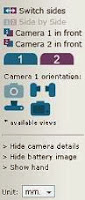
camera size comparison tool.
Saturday, March 29, 2014
Care but Not too Much!
Rule # 1) Create a restore point often if you have Windows XP.
To do this you click on Help and Support from the Start menu.
From the page that appears, you must select Restore wizard. From the window that appears you should put a check mark on Create a restore point, go ahead, enter the date of the day when the operation is performed and select Create
At this point, Windows will restart automatically.
But what good is this restore point?
Used to restore your computer to the date of last reset in case of malfunction.
To return the system to the creation date of the last restore point you have to follow the same procedure, but you have to put a check mark on a voice Restore the previous state of the computer, go ahead and select a date.
To undo the last restore point but we need to tick undo the last restore and move on.
Rule No. 2) Create a boot floppy MS-DOS.
If Windows will not boot a bootable floppy MS-DOS can often repair the damage.
How to create it?
Insert a blank floppy disk Into player.
Open My Computer and right click the icon for the A: , and from the menu that appears seezionare voice format.
Whether this is enough to put a check mark on Create MS-DOS boot disk and start creating.
The f.disk boot MS-DOS was created.
But how to operate if windows will not start?
Turn off the computer, insert the floppy and reboot created. If Quach warning appears to confirm.
At this point it is open to DOS.
Writing with the keyboard C: and press ENTER.
At this point press enter and then type win.
If nothing happens you have to type exit and re-press the enter key.
At this point you should restart Windows. If it does not mean that success will be something very serious.
Rule # 3) Run defragmentation, the page you explain that all that concerns it.
Rule No. 4) Run Scan Disk, which will reveal the errors and correct them with an option.
The Scan Disk is reached by going to My Computer, right-click the hard drive icon, move on the Tools tab and run it.
In some versions of Windows can be reached directly from Start / Programs / Accessories / System Tools / Disk Scan.
Rule # 5) Perform backups (optionally) before any formatting.
Buy a special program and saved the data obtained from the backup in a suitable storage medium (say zip drives, magnetic tape, etc..), Or a hard disk space that will not be interested in any formatting.
You do back up system, only one program etc.. The operation performed depends on the backup program you use and then you can not give more information.
Rule # 6) Update the virus.
If you have the Internet as you will read the page you can find explanations of harmful viruses
To avoid this you must update your anti-virus software frequently.
How to do it?
It depends by anti-virus you have
Rule # 7) slaughtered the system with an anti-spyware program.
Browsing the Internet surely penetrate many spyware on your computer, that is, programs that spy on all his actions a user.
Spyware can be removed with an anti-spyware.
This program, also freeware downloaded from the Internet, slaughtering the operating system by finding and deleting spyware in it.
If you have the Internet and you do not have an anti-spyware, Than install.
The removal of spyware program that depends on you own for eliminate them.
Rule # 8) Pay attention to the Banner
In many sites there are the usual banner inviting you to download ringtones, logos or content reserved for adults.
Never click on these banners, which may contain viruses, spyware, or, especially, and in most cases, you can shell out large shares of money that will be charged to the bill.
Rule # 9) Backup your registry.In many cases, even if a virus or other harmful material is deleted, the system still does not work well. This is because the malware modifies the system registry. So many times, before deleting the virus from the following registry manufacturers the antivirus, you need to back up the system log. You have to go to Start / Run, type regedit, and confirm. Now go to File / Export and save the backup. To put it back in the registry in case of failure, I must follow the reverse procedure: File / Import.
Monday, March 24, 2014
TP LINK TL WR2543ND 450Mbps Dual Band Wireless N Gigabit Router

- Three advanced spatial streams reach a maximum wireless speed of up to 450Mbps
- The less crowded 5GHz band delivers increase wireless stability allowing users to enjoy a high performance wireless experience
- Versatile USB port allows users to share files, media and printers* with friends or family to access the stored data locally or through the Internet with FTP server functions.
- With built-in gigabit Ethernet switch, TL-WR2543ND provides more powerful data processing abilities
With 450Mbps Dual Band Wireless combined with USB sharing for files, media, or printing* in addition to Gigabit ports, the TL-WR2543ND is the most robust networking foundation available, for work and play.
Features:
- Achieves a maximum theoretical throughput of up to 450Mbps
- Experience smoother video streaming and online gaming by choosing the clearer 5GHz band for wireless connections
- USB 2.0 port convenient for network-connected users to share files through the device’s FTP server
- Built-in media server allows users to share music, video and photos with Windows Media Player, PS3 or X-BOX 360
- The device’s built-in print server supports wireless printing from different computers by connecting a USB printer to the router
- Simple wireless security encryption at a push of the WPS button
- WDS wireless bridge provides seamless bridging to expand the wireless network
- IP-based bandwidth control allows administrators to determine how much bandwidth is allotted to each PC
- Live Parental Controls allow parents or administrators to establish restricted access policies for children of staff
- External detachable antennas allow for better alignment and stronger antenna upgrades
450Mbps Wireless Speed Experience Limitless Wireless
With three dual-band antennas, TL-WR2543ND generates a maximum theoretical wireless throughput of 450Mbps over the 2.4GHz or 5GHz channels utilizing a 3 X 3 Multiple Input Multiple Output (MIMO) configuration. Compared with legacy 802.11n 300Mbps products, the router has the speed to provide advanced and stable 450Mbps wireless connections, allowing users to benefit from the full potential of their wireless networks.
5GHz Connections Increased Stability and Performance
With the proliferation of devices working over 2.4GHz, wireless interruption has become increasingly obtrusive to wireless connections; from cordless phones, microwaves, automatic garage door openers, and dont forget neighboring wireless networks, this channel has become somewhat crowded.
TL-WR2543ND supports the establishment of a 5GHZ wireless connection for home networks at 450Mbps, transmitting data on the less crowded 5GHz band to avoid interference, to offer significantly improved wireless stability and overall performance.
Multi-Function USB Port
Sharing a Printer with Multiple Computers
It is no secret that printers are often difficult to use, simply because a computer often must be connected directly to it in order to print. With the TL-WR2543ND, users need simply connect the USB printer to the USB port on the back of the router and run the Printer Setup Wizard to access the printer to wireless print from anywhere in the home or office, from multiple devices.
Share Files & Media, at Home & Away
TL-WR2543ND allows users to attach a range of USB storage devices directly to the router, making it easy and conveniently for users to access their data locally or through the Internet with FTP server functions.
A built-in Media Server lets users share music, videos, and photos with the media player on their PCs, X-BOX 360s, PS3s and other compatible devices.
Gigabit Ports Incredible Bandwidth
With built-in gigabit Ethernet switch, TL-WR2543ND provides more powerful data processing abilities, eliminating bottlenecks in transferring speed between megabit wired and 11n wireless connections. Meanwhile, everything users do will be faster and more efficient, thus allowing for larger file sharing, such as high definition video, in minutes instead of hours.
IP QoS Control Your Bandwidth
Within the wireless network, indiscriminate Internet surfing and bandwidth-guzzling downloads by internal users often leave home or small offices with insufficient bandwidth for crucial tasks.
TL-WR2543ND supports IP QoS (Quality of Service), allowing optimum utilization of bandwidth and offering bandwidth control over congestion, preventing bandwidth abuse. In this way, users of a small network receive committed and specific bandwidth, preventing non-critical applications from degrading network performance.
One Button Security Setup
Compatible with Wi-Fi Protected Setup™ (WPS), TL-WR2543ND features Quick Security Setup that allows users to almost instantly setup their security simply by pressing the WPS button on the router and automatically establishing a WPA2 secure connection, which is more secure when compared with WEP encryptions.
Not only is this faster than normal security setups but more convenient in that users needn’t remember a password!
Easy to Use
The device comes with a CD featuring an Easy Setup Assistant that leads users through the setup process step-by-step, and even helps with wireless network settings and security configurations. With setups this easy, even novice users can have their networks up and running in mere minutes.
Sunday, March 23, 2014
Printer Cartridge Recycling
By: Rafi Michael Ninety percent of the homes and offices that have computers have printers. On average, home users use a minimum of two ink cartridges per year. Offices on the other hand use an average of six cartridges per year. This tremendously raises the demand of ink toner cartridges. Recycling the cartridges thus helps ease the demand on the new ink toner manufacturers. Remanufactured toner cartridges cost up to 10 percent the cost of new cartridges and are therefore an economical way of handling the enormous printing needs arising from the workplace. Unfortunately, not many take printer cartridge seriously. Today, only 15 percent of cartridges are being recycled. This in turn leads to huge landfills in the dumpsites. The material used to make the cartridge contains grade polymers that take long time before decomposing. It is therefore more environmental friendly for people to prefer printer cartridge recycling.
Ninety percent of the homes and offices that have computers have printers. On average, home users use a minimum of two ink cartridges per year. Offices on the other hand use an average of six cartridges per year. This tremendously raises the demand of ink toner cartridges. Recycling the cartridges thus helps ease the demand on the new ink toner manufacturers. Remanufactured toner cartridges cost up to 10 percent the cost of new cartridges and are therefore an economical way of handling the enormous printing needs arising from the workplace. Unfortunately, not many take printer cartridge seriously. Today, only 15 percent of cartridges are being recycled. This in turn leads to huge landfills in the dumpsites. The material used to make the cartridge contains grade polymers that take long time before decomposing. It is therefore more environmental friendly for people to prefer printer cartridge recycling.
In realization of the advantages of remanufactured cartridges, most ink/toner manufacturing companies nowadays provide instructions written on the cartridge package, stating what one should do if they want to reuse the cartridge. Some even provide end users with free postage for any empty cartridge. Such also offer to refill the cartridges and redeliver them to the end users free. The only charges passed to the consumer in this case are therefore related to the ink or toner refill. The process of remanufacturing the cartridges involves checking the cartridges for any defaults, cleaning, replacing some parts and refilling them. This is done in order to make sure that the end users receive quality performance from the remanufactured cartridge supplies. The real motivation behind the recycling enthusiasm is the fact that a person can save nearly half of the money they would have spent on new inkjet or laser cartridges. The remanufactured cartridge refills. The companies also provide photocopy and fax supplies.
Consumers overtime have realized that recycled cartridges offer the same quality printing services like the new one. However, they are those who still believe that the new cartridges are of superior quality. To that, the manufacturers serve them diligently by providing reliable, quality cartridges. However, people who find that the printing budget is running out of hand, retailers suggest the recycled options.
Professionals who know the right inks and toners to use for the refills handle printer cartridge recycling. This ensures that the high print quality is maintained and that the end users develop confidence in the products. Consumer education is also part of the initiative that remanufacturing companies are taking up in order to enlighten the end user on the importance reshipping used cartridges for recycling. Some companies even offer to buy the cartridges at a small fee in events where the end user does not want the recycled cartridge for personal use. Overall, remanufacturing the cartridges saves resources as well as protecting the environment from degradation. In a word where technology has become part of our everyday life, it is apparent that the remanufactured cartridges will save money, energy, minimize waste and create jobs in the remanufacturing industry.
Saturday, March 22, 2014
How to Use Facebook For Business

How to Use Facebook For Business?
There are a growing number of social media sites being used by businesses in their company marketing efforts. The secret to using social media effectively is not to be everywhere, but instead to have an online presence where your current and prospective customers are online. Contrary to what many believe- Facebook is not just for college students or for personal use. Facebook is increasingly being used by companies in many creative ways such as to build their brand image, to drive traffic to their website and blogs, to announce or get feedback on new products, manage their online reputation, attract employees, communicate company information, and as a means to intercept potential prospects. For many companies, this increased company communication is leading to enhanced relationships with current and prospective customers. In this article, I will outline how a planned internet marketing approach can lead to positive results for your business. I will begin the article by addressing a few common misperceptions about Facebook that I hear most frequently from my clients. Next, I will detail how to use and set up the various sections of a Facebook account. I will conclude with several recommended applications that will add functionality to your company Facebook page.
1: Facebook is only for personal use
Each time I give presentations on using social networking sites for business there is the perception in the audience that Facebook is only useful for communicating with friends and family. Facebook started as a closed community for college students, and has not been as effective as Linkedin at highlighting the business page and advertising features. However, Facebook continues to grow in use by companies looking to reach the more than 200 million active users, and has very powerful and targeted demographic tools that help companies to hone in on their target market.
2: Facebook is only for college students
According to the Facebook Press Room page, there are more than 200 million active users on Facebook and a million new members are joining each week in the U.S. alone. Contrary to what many of my audiences believe- more than two-thirds of Facebook users are not in college. According to comscore.com, more than 50% of Facebooks users in the U.S. are over 35; the single biggest age demographic in the U.S. on Facebook is now between 35 and 44, and Facebooks fastest growing age group is 55 and older. They also reported that Facebook ranks as the top social networking site in the majority of European countries.
3: I am too busy for this, and besides-it is not worth my time
Some of the reasons why social networking sites like Facebook are increasingly being used by companies is because they provide businesses the opportunity to easily and efficiently communicate regularly with the people in their network. Networks can include people with whom they are currently doing business, people whom they would like to do business, vendors, and potential business partners.
Social networking sites like Facebook are serving as an adjunct to, and in some cases, replacement for, traditional means of communication such as newsletters and direct mail. Facebook can be used to regularly announce or get feedback on new products, spotlight new employees or existing employees accomplishments or talents, reward customer loyalty, promote special events and special offers, as well as to create partnerships. According to a Forrester Research interactive marketing online research survey (March 2009): "40% of companies surveyed expect to cut direct mail budgets, while 35% will decrease newspaper spend, and 28% will slash magazine money in order to spend more in interactive media." Some companies have reported that by using these online means of communication they have reduced their marketing budget while at the same time increasing sales.
Why Social Networking works:
What companies that use social networking sites are finding is that these sites allow them to more regularly communicate with people, vendors, clients, colleagues, and prospects, which, in turn, helps business understand their customers needs better, increase trust, and therefore build better business relationships. Most people know that Facebook has been helpful as a tool for connecting or re-connecting with friends, family and co-workers. And most understand that even the personal connections have the potential to become new business opportunities-so it makes sense that Facebook can be used to communicate with those in the business milieu.
How to Set Up a Facebook Profile:
To make use of Facebook you need to set up an account. After registering you need to do the following in order of importance:
1. Create a Profile
In order to begin to use Facebook you must create a profile detailing information about yourself. Based on site policies, you can create only 1 profile, and it must be tied to a human name, preferably your real name, not a business name. We will review setting up your business page later in this article, but first you must set up your personal profile. If you are a married female, use your maiden and married names so more people can find you. Facebook has a "Friend Finder" feature that allows users to search for people by school, company, or organization. In order for people to find you -you must so be sure to list all of your previous schools, organizations, employers, in your profile. Thoroughly complete the "About Me" section to describe your business and what services or products you offer. In the "Information" box on your profile page, you need to include links to your website address, newsletter, blog and other business information such as your company contact information, logo and a photo of yourself. Your profile page should be considered your "branding" page or your marketing campaign. If you are working for a company-you dont have to list all your personal interests-just limit your entry to listing your professional interests. You can syndicate your blog on your profile page. By doing this you are enabling any post that you make to automatically appear on your profile page and all of those people who are connected to you will see it.
2. Build Your Contact List
Facebook was created based on the concept of connecting with friends. You can send and receive "friend requests" and once accepted, your friend can view your profile and you can view theirs. To begin connecting with people that you know, you can either import your address book/ contact database, or you can also search Facebook for individual people.
You can also view the friends list of each person with whom you are connected. If you know any of your new friends connections, or you would like to know them-you can send a connection request. You can grow your friend list by inviting all your clients, business associates, customers, family, friends, co-workers, school alumni, neighbors, and anyone else you think would be interested in connecting. I would suggest also using the search feature on Facebook to look up people with whom you have lost contact. After befriending -your profile will show up on all your friends pages. Therefore, the more friends you have- the more pages your profile will appear-leading to more people who will see your page and possibly get in touch with you.
3. Communicate by using Wall Posts
Each Facebook member has a "wall" where friends can post messages. In the business networking world, this is the online equivalent of calling them on the phone. You can send a complement to a colleague on their work by writing this on their wall, comment on their new service or product offering, or communicate an upcoming training or networking opportunity.
4. Update Your Status
At the top of your Facebook page is a status box. When you post a status update, everyone in your friends list can see your update on their home page. For business owners, this is the place to share tips, promote events, post blog updates, announce new products, links to your affiliate programs, links to interesting video or audio presentations, websites, articles, and newsletters.You can add updates as often as you are able in the " Whats on you mind?" box. These will appear on all of your friends pages so ensure that they are meant for everyone on your friend list, and are professional in nature. Otherwise, you risk people removing you from their list.
5. Participate in Groups
Online groups allow you to network virtually with potential clients and peers. You can also join Groups on Facebook that are related to your work. There are groups for therapist, teachers, coaches, and every conceivable profession. You can network, and learn from experts in the field. Another way to maximize the potential and relevance of these groups is to start one of your own. There is no cost to do this and this is a great way to improve your companys visibility. For example, I started a group for mental health facility administrators in Boston. This group is now a resource for sharing best practices and may over time lead to mutual referral relationships. To access groups, start from your Facebook home page, view the list of applications and click on "Groups." You can browse through thousands of groups by area of interest, by industry and geography. There are an incredibly varied selection of topics and professions all over the map.
6. Build Your Friends List
For business purposes, it makes sense to have as many friends as possible. One way to do this is to join a group and send connection requests to fellow members with a note letting them know of your interest in connecting with them on Facebook. Just as you would with an in-person business introduction, be sure to check out their profile and learn about what they are currently doing. Networking always works best when there is a two-way exchange. Find ways you can be helpful to them such as introducing them to a colleague or potential business partner and they may likely reciprocate and return the favor. Also, create your own events page, or post on the Facebook "Events page." You can even see how many RSVP and get feedback from attendees.
7. Create Fan Pages
Because Facebook requires that a profile be designated to a person, not a business, they have instead provided the ability to create fan pages. You can create a fan page for a business, book, product, author, speaker, celebrity or just about anything else you want. To create a fan page, scroll all the way down to the bottom of Facebook and click on "Advertising" (dont worry, this is free to set-up). Next, click on "Pages" at the top of the screen. You will find some helpful explanations about how pages work, along with the link that will allow you to create your own fan page. Once your page is created you can add links, events, discussion boards and other features that make them interactive. Your updates from your fan pages will appear on your profile so your friends will know about them. You can invite people to become a "fan" of your page as an alternative to sending friend requests which will help you to further cultivate an online community
8. Use the Marketplace
Facebook has an online marketplace that allows you to list your services and products at no cost. This is a great way for you or your company to get exposure. You can also use the marketplace to find items or services that you need.
How To Set Up a Business Page on Facebook
Setting up a business page is easy. Just log in to your profile page and scroll down to the bottom of the screen. Then click on "Advertising" or by following this link: http://www.facebook.com/business That will bring up a page with the blue links one of which is called "Pages." Click on Pages, and then click on the green "Create a Page" box on the right of the screen. You can now start filling this information in to create and customize your business page.
After you create your business page, Facebook will automatically add an application called the "Page Manager" which should be located on the top and left side of your log. Again choose Facebook Pages, then choose the best category for your business. Click this link to load your business page where you can then edit and add to the existing content.
It is important that you choose the name of your Facebook page carefully because the page name will become your key word search terms, and is the only text that is used in a search on a Facebook page. Once your page is in place, you can add applications that help to enhance how you represent your company in your own unique way. To find applications for Facebook, click on "Applications" in the upper left corner of your page, or search for them at this link: http://www.facebook.com/apps Applications are fairly easy to install and to set up. If you have difficulty with any one application-please note that there is often more than one application available to accomplish the same task.
Facebook Applications for Business:
Simply RSS : This allows you to display up to eight RSS feeds on your Facebook page and display the feeds from your businesss main site and newsrooms.
Upcoming: Add all of your events to upcoming.org, and you can easily display them on your Facebook page with Upcomings Facebook application.
My Flickr: Display photos from your Flickr account using this application. These photos can include logos, product photos, photos from events, etc.
Posted Items Pro: Allows you to embed multiple YouTube, Yahoo, and Google Videos, music mp3s, sites, files, and more onto your profile and Facebook pages. You can add any variety of these elements, making it great for a media center or press section.
Twitter APP: If you have a Twitter account this application will automatically pull your tweets into your Facebook status, and it automatically installs a Twitter-themed icon letting all you friends on Facebook know that you are on Twitter. It also saves you time in updating and ensures that you have some profile activity to keep you relevant. If you are not on Twitter yet-you can add this at any time.
By implementing these applications you will be creating an interactive page that gives visitors a more complete understanding of your business.
Make the Time to Stay Relevant
In order to stay relevant on Facebook, you need to continually update your Page and use the site. If you do not have the time needed to do this consistently- then I would suggest you hire a copywriter or social media consultant to help. The more actions you take, the more you appear in a fans News Feed. This keeps you in their mind, and in their friends feeds when they interact with you. But updating content will do more than keep you on the News Feed; it will also help make your Facebook Page one that people will return to by offering fans an incentive to continue to read your content and return to your page. There are many ways to do this such as providing exclusive content, special promotional pricing, exclusive contests, product previews, or privileged access to company events.
I hope this information has been helpful to you in getting started in using Facebook. Make no mistake about it-social networking is not a passing fad. Facebook, and other social media sites are here to stay. So regardless of whether you make use of all the social networking sites- you cannot discount the recent research indicating that customers are increasingly going online to gather company and product information, compare prices, and place orders. As with any new technology social networking will take time and effort for businesses to fully benefit from it; however, it is my belief that this time and effort, if done consistently and in a planned, thoughtful manner, will be time well spent.
How to Log on to PC If You Forgot Windows 7 Password

Windows Password could help people protect their important data that is stored in their computer. But many people are forgetful and easy to forget their password. So what should you do to log on to PC when you forgot Windows 7 password? show you 3 solutions.
Method 1: Reset Windows 7 Password with Password Reset Disk
A strong password can be easily forgotten or lost, creating a password reset disk is necessary. If you forget Windows 7 password, you can use the password reset disk to reset the password. With it, you can easily reset your Windows 7 password and log on to your PC in a minute.
Creating a password reset disk in case of forgetting password is necessary. But there are still many people forget to create one in advance. So it is highly recommend that creating a password reset disk when you create your logon password.
Method 2: Reset Windows 7 Password with Third-party tool
In addition to reset Windows 7 password with password reset disk, you can also reset the forgotten password with third-party Windows password reset software. Windows password reset software allows you to reset forgotten Windows 7 password by creating a bootable CD/DVD or USB flash drive. Here we suggest Rekeysoft Windows Password Recovery.
Rekeysoft Windows Password Recovery is professional Windows password reset tool. It provides you fast and secure way to reset forgotten password in any versions of Windows, including Windows 7/Vista/XP etc. You only need to create a bootable CD/DVD or USB flash drive.
Method 3: Re-install Windows 7 Operating System
If you cannot log on to computer with the methods above, you can re-install Windows 7. It is the last choice for you. Insert the Windows 7 installation disc into your computer and restart it. Once the computer is running, follow the onscreen instructions to re-install Windows 7.
The methods above are effective for you when you forgot windows 7 password. And they can be also useful when you forgot Windows password of Windows Vista and Windows XP. You can choose one of them when you lost of forgot Windows 7 password.
Friday, March 21, 2014
DIFFERENCE BETWEEN TFT AND LCD
BURN A CD WITHOUT SOFTWARE
- Double click on “My Computer”
- Right click on CD Drive and select “Properties”.
- Select the last option “Recording”
- Select by clicking “Enable CD recording on this drive”
- Also select Fastest for quick writing speed.
- And at last click “Ok”
- You’re done. Now the windows XP is ready to write or erase any CD/DVD.
- Insert a Rewritable CD/DVD into the drive.
- Double click on “My Computer”
- Open CD-Rom drive.
- Windows opens that shows the contents of the CD, on the left panel click on the menu. “Erase this CD-RW”.
- On the windows “CD writing wizard” click “Next”
- The wizard starts to erase or format the CD.
- After complete process, the wizard will disappear.
- You should confirm that windows don’t show any files on the CD,
- It is complete now. You’re done.
- At first insert a formatted CD (CD-R) disc into the CD drive.
- Double click on “My Computer”
- Select the files & folders and press “Ctrl + c” to copy.
- Double click on CD Rom drive and press “Ctrl + v” to paste.
- You will see as temporary files/folders at this time.
- Select “Write these files to CD” on the left panel.
- The window “CD Writing Wizard” appears.
- Window shows default name of CD but you can change the CD name if you wish, then click “Next”
- The “CD Writing Wizard” starts to write files to the CD.